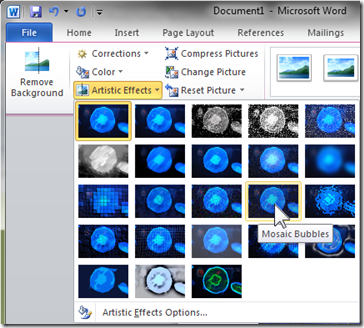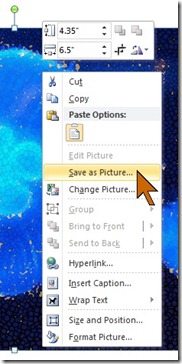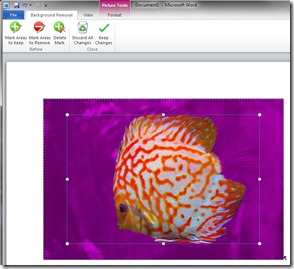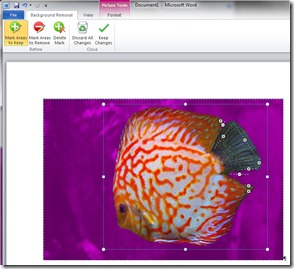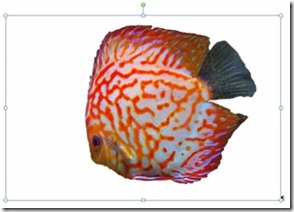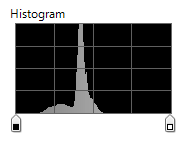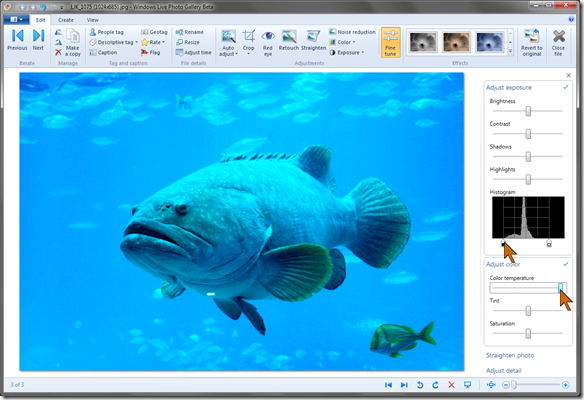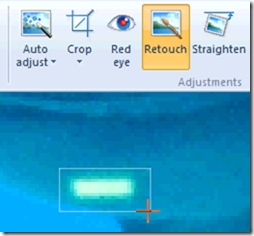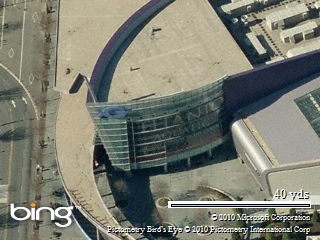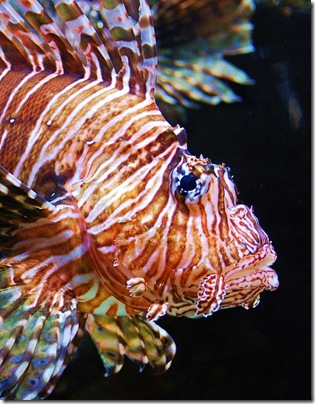It is nigh on impossible to buy a camera that does not have a zoom lens. Inexpensive cameras that do not sport the expensive optics still have, and advertise, “digital zoom”. Why is zoom so popular? My feeling is that it has to do with human vision. We see the world with a very wide field of view, nearly 180 degrees wide, yet the primary area of interest can be very small. Indeed when watching television the TV screen takes up typically less that one percent, less than one hundredth, of our field of vision.
Photos do not really reproduce the scene as we saw it and might remember it. We cannot visually zoom into the picture the way we could the actual scene.  We have learned that maybe it takes several pictures, a wider view and a closer look. Even then we can be let astray. Here is a pleasant picture.
We have learned that maybe it takes several pictures, a wider view and a closer look. Even then we can be let astray. Here is a pleasant picture.
I saw a butterfly and took the picture. Right away I realized the picture I got was not what attracted my attention. This is really what I thought I saw:
Now this is just a crop of the first picture. Had I performed the operation in the camera it would be called “digital zoom”. It works here because of the limited resolution of pictures on computer monitors. There are cameras sold with 8 megapixel sensors and “8x digital zoom”. Pity the poor buyer who falls for that – pictures with the resolution of a large postage stamp at maximum zoom. But I digress.
So the zoom lens gives us the ability to capture the detail that we so easily discern in real life. But it takes several pictures.
There is a technology that lets us see pictures with a wide view and yet discern small detail. Not quite as easy as just glancing at a spot – you need to use the mouse, but still quite amazing. I am talking about Microsoft Zoom.It.
Here is a picture with a wide field of view – almost as wide as the human eye sees – over 100 degrees horizontally – and you can zoom in to see detail anywhere in the scene. This picture has over 25 megapixels.
For best viewing, maximize your browser and click on the ![]() to see the image full screen. Use you mouse wheel to zoom and drag picture as desired.
to see the image full screen. Use you mouse wheel to zoom and drag picture as desired.