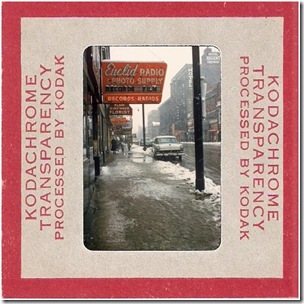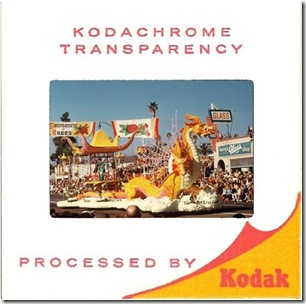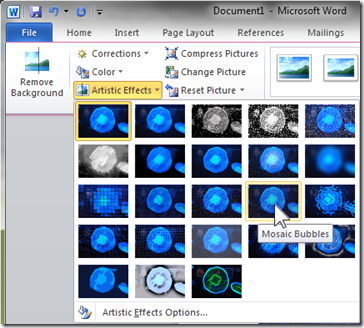It has been many years since my last roll of Kodachrome. Like most of the rest of the world, I “went digital” a long time ago. So the time for Kodachrome has passed and it is departing into its rightful place in history.
I started using Kodachrome as a college student more than half a century ago. Kodachrome was not just a color film, one of many tools for my photography passion, to me, and many others, Kodachrome was a potent teacher.
With Kodachrome the exposure had to be spot on. The slightest bit of over-exposure and the highlights became a chalky mess, a bit of under-exposure and the shadows became inky black. You learned to us your exposure meter. Reading the grey card, the bright areas, the dark parts – it was a bit of a production to take pictures with Kodachrome. You could not see the results for a couple of weeks while the film was at the lab. If you did not get it right, that exercise was a learning experience and history.
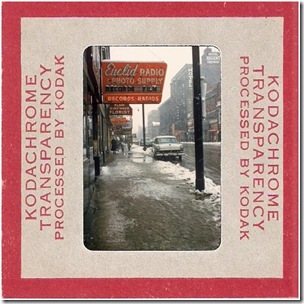
Since Kodachrome yielded slides, mounted slides, there was nothing you could to about the framing after the shutter was released. So you learned to see the final picture, all of it. Viewfinders had sophisticated parallax correction to help the photographer get it right. You physically moved in and out or - more rarely - changed to another lens. Zoom lenses were still a distant dream.
When I first started using Kodachrome, the daylight film had a speed – sensitivity rating – of ASA 12 (that measure, “American Standards Association” has now give way to ISO numbers of equivalent value). That slow speed required very careful management of the camera settings. If you wanted any measure of depth of field and wanted to use the aperture at f/11 that 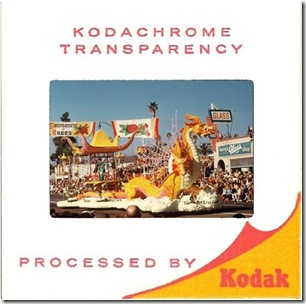 meant 1/30 second for daylight scenes. Long shutter speeds demand very careful shooting. Kodachrome taught to spread your feet, to press the elbows into your sides, and how to breathe. For action photos like sports, to use short exposure times, like 1/500 second, meant shooting with the aperture wide open. This yields a shallow depth of field and demands perfect focus.
meant 1/30 second for daylight scenes. Long shutter speeds demand very careful shooting. Kodachrome taught to spread your feet, to press the elbows into your sides, and how to breathe. For action photos like sports, to use short exposure times, like 1/500 second, meant shooting with the aperture wide open. This yields a shallow depth of field and demands perfect focus.
Yes, to use Kodachrome successfully meant knowing your camera, your subject, and applying that knowledge with care.
There was for me another very important lesson. Kodachrome was expensive, more expensive that other color films. As a poor college student I had to be very frugal. That meant making  every exposure count. It also meant that you had to press the release at just the right moment. Cartier-Bresson made Cardinal de Retz’ “decisive moment” his trademark and book title.
every exposure count. It also meant that you had to press the release at just the right moment. Cartier-Bresson made Cardinal de Retz’ “decisive moment” his trademark and book title.
Today there is nothing to teach these lessons to aspiring photographers. Technology in modern cameras takes care of all these matters. Exposure is evaluated by hundreds of sensors and the computer determines the appropriate settings. If it still is not completely right post-processing can make the corrections.
Today zoom lenses are ubiquitous. Getting the framing right is just a twist of a control. Cropping in post-processing is standard operating procedure.
Holding the camera steady has long ago been made obsolete by image stabilization.
The primary controls on modern cameras are not shutter speed and aperture – no, you select “scene mode”, like: Portrait, Landscape, Close-up, Sports, Night Portrait, Night Landscape, Party / Indoor, Beach / Snow, Child, Sunset Dusk / Dawn, Pet Portrait, Candlelight, Blossom, Autumn Colors, Food, Silhouette, High Key, Low Key (these from the just introduced Nikon D7000). The computer inside then judges the correct settings. No worry about depth of field or a blurred subject because it moved too fast.
“The decisive moment” – history – today some cameras capture images even before the shutter is pressed. Just select the best one.
Us old-timers can only shake our heads and wonder about todays youth. How will they ever learn? We had it easy: When you mastered Kodachrome, you mastered photography.
So a fond goodbye to Kodachrome, that stern taskmaster, and brilliant teacher.
P.S. The illustrations here are faked: The photos were flipped in post-processing for esthetic reasons, modern technology rolls on. Click on any one to take you to a slide show of old Kodachrome photos of mine – nothing special – all from my learning days.

Please also visit my blog on computer tips: This ‘n That