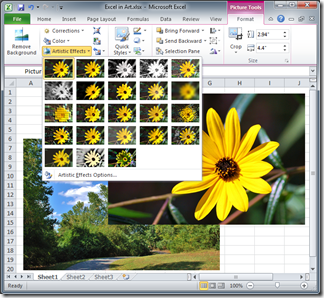 Like Word and PowerPoint, Excel provides the same “Picture Tools” with, among many other options, “Artistic Effects”.
Like Word and PowerPoint, Excel provides the same “Picture Tools” with, among many other options, “Artistic Effects”.Painting and drawing transformations were discussed in earlier posts (see bottom of article). Here I wish to take up a few of the more unusual and interesting effects.
Before I dive in, there are some technical details I must cover. When applying the artistic effects in Office application only one can be used. So you select the one you want and that’s it. There is also the question of how you get your masterwork out of the program.
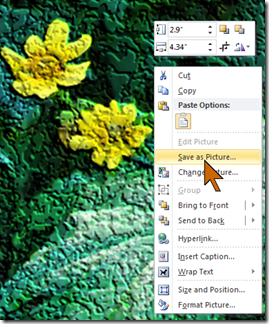 There is a bit of bad news, but first the good news. In Word 2010 just right-click the modified image. The new menu has an option “Save as Picture…” with permits you to save the image in its original size – full resolution.
There is a bit of bad news, but first the good news. In Word 2010 just right-click the modified image. The new menu has an option “Save as Picture…” with permits you to save the image in its original size – full resolution.This option is not available in either Excel 2010 or PowerPoint 2010. In those applications you can use only “Copy”. This command is like doing a screen capture of just the picture, the copied image is just the displayed size. So you must make sure that you have displayed the image in a sufficient size on your monitor to get adequate resolution.
Many of the effects are sensitive to the size of the inserted picture. The effects typically are less effective on large photos and show up much more noticeably on smaller images.
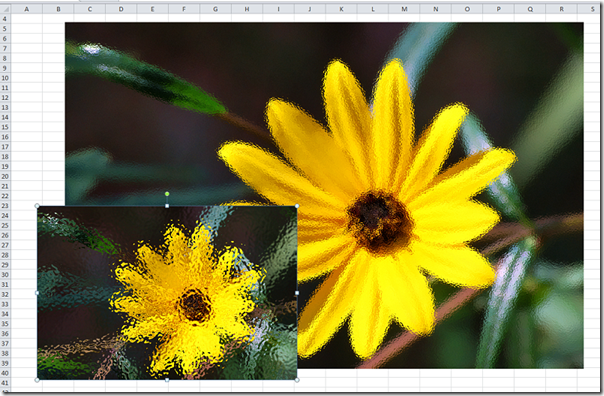
The illustration above uses the “Glass” effect on the photo of the flower. The effect is adjustable in “Scaling” which was set to 100 for both the larger image (inserted from the original size) and the smaller image which was reduced in size prior to being inserted. You can see the marked difference. This does provide you with wider options for creating your art.
Lets look at a different effect on this same set of photos: “Glow Edges”.
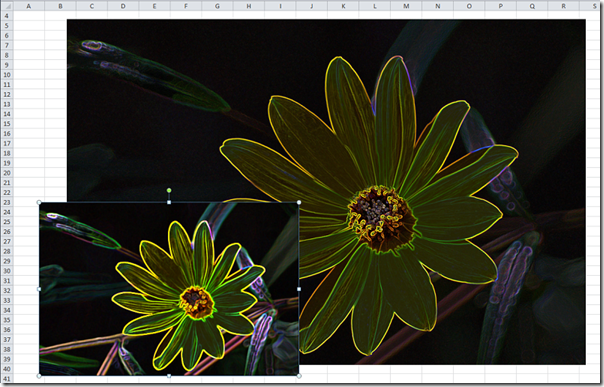
Once again you can see the different “effectiveness'’. Both images use the default setting of “Smoothness” of 3 (scale ranges to 10) with 15% transparency.
 An effect that I find particularly appealing and useful is “Cutout” which is more commonly known as “posterizing”. This effect translates a photo into graphic areas as they might be used in a poster painting. Here is a picture that shows that effect well. You can select “Number of shades” from 0 to 6. This image uses 3 “shades”.
An effect that I find particularly appealing and useful is “Cutout” which is more commonly known as “posterizing”. This effect translates a photo into graphic areas as they might be used in a poster painting. Here is a picture that shows that effect well. You can select “Number of shades” from 0 to 6. This image uses 3 “shades”. A little higher up, I slipped in one other effect, “Cement”. That effect makes a photo look like it was printed on a rough cement surface. There is also a canvas type “Texturizer” surface offered.
Now with all these art tools in Excel is there any reason to think that you cannot excel in art?
Some of the other “artistic effects” available in the Office programs are discussed in other posts in this small series:
- Painting with Word – the “Paint Brush”, “Marker”, and “ Watercolor Sponge” effects.
- Doodling in Office – pencil and drawing effects
- Image Trickery – effects “light Screen”, “Mosaic Bubbles”, “Plastic Wrap”, “Texturizer”, and combining of effects.
.:.
Technorati Tags: Digital images,photography,image manipulation,artistic effects,Microsoft Office,Word 2010,Excel 2010,PowerPoint 2010
© 2011 Ludwig Keck
